When it comes to file search software, I actually prefer Listary. However, it seems like this software has been cursed lately. Whenever I recommend a special version, it gets taken down within no more than 10 days. So, to find a good alternative, I have to turn to Everything. It’s a bit embarrassing to admit that despite Everything being so useful, I rarely recommend it. Today, I happened to see the functional update of Everything, which has made it even better to use. So, I’d like to recommend it to everyone!
As for the introduction of Everything, I don’t think it needs much explanation, right? It’s a computer file search software that is loved by many for its millisecond-level search speed. Today, I’m bringing you the portable version of it, and the language pack has also been included in the compressed package by SoftMei. When you open the software, you’ll see the Chinese interface directly. Everything supports Chinese search. You just need to enter the keywords to find the files or folders you want.
However, it didn’t support pinyin search before. The biggest highlight of this updated version is the addition of pinyin search. But the software doesn’t support pinyin search right after opening. You need to set it up. First, find “Tools”—”Options”, then locate “Content” on the left sidebar and select “Index file content”. Click the three dots and then “Add Folder”. Here, you need to add the drives you want to search. I have three drives, C, D, and E, so I need to add them three times. Just add as many times as you have drives. After adding, remember to click the “OK” button.
Then, go back to the Options tab, find “Advanced”, locate “pinyin_type”, and choose either “Single Character” or “QuanPin”. These two terms mean “initials” and “full pinyin”, respectively. It’s about whether you want to search by initials or full pinyin. After choosing, remember to “Apply” and “OK”.
After the settings are complete, you need to go to the software’s “Search”—”Manage Filters”. Click “New”, name it “Pinyin”, and fill in “::pinyin:#param:” in the search field. Remember to click “OK” after that. Once the settings are done, you’ll see the “Pinyin” option in the “Search” field. Select it, and you can perform pinyin search. For example, when I didn’t use pinyin search and entered “wyy”, nothing came up. But when I used pinyin search and entered “wyy”, it could find files and folders related to “NetEase Cloud Music”. I think initials search is more convenient, but if any of you want to use full pinyin, you can just switch in the settings.
This update of Everything is more in line with the user habits of Chinese users. If you like it, remember to bookmark it in time. That’s all for the introduction of the software.

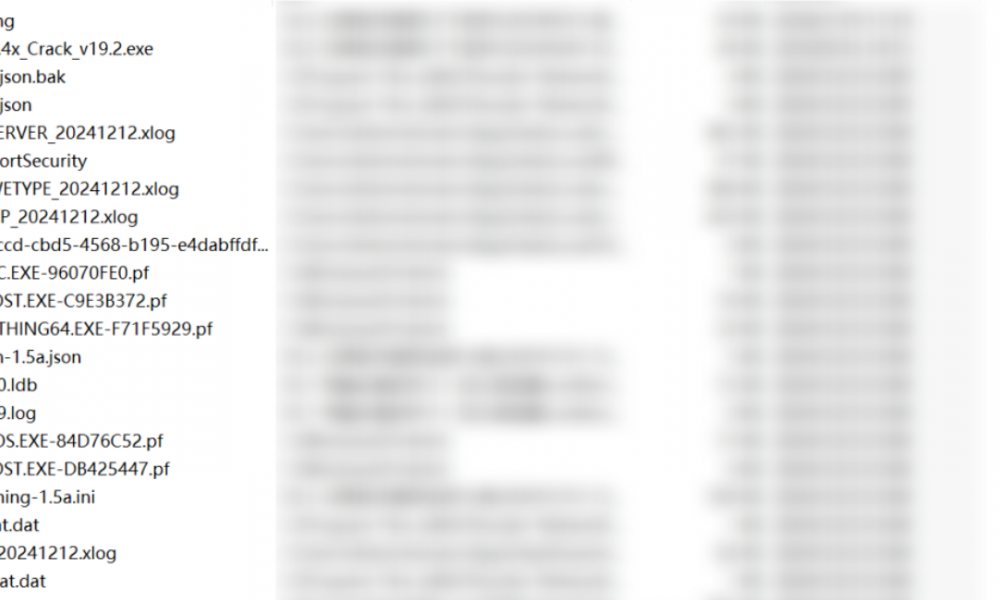

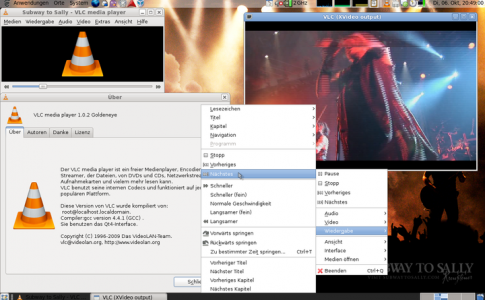
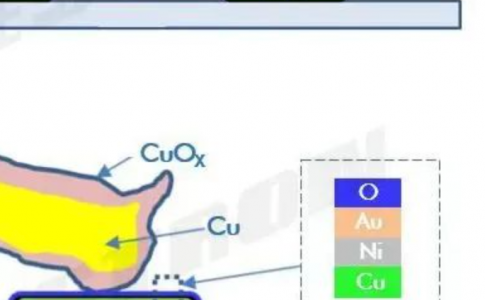
No comments